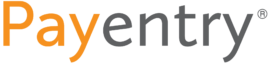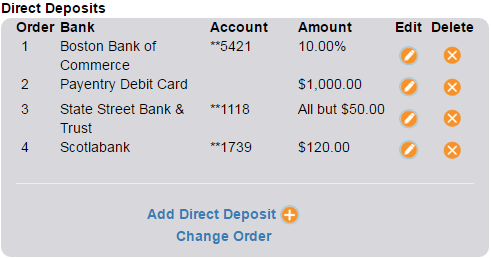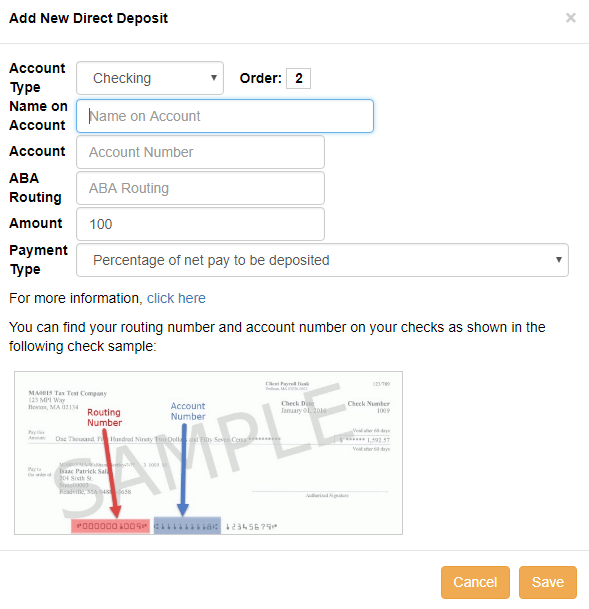If your company is configured to do so, you as an employee, can edit your direct deposit information through your My Payentry portal. You can edit existing direct deposit information or add new accounts.

Click on the Employee icon

Locate the Direct Deposit section:
- To remove an account, click the orange X in the delete column.
- To edit an existing account, click the pencil icon in the Edit column.
Note: if you choose the edit option, you will be prompted to enter your two-factor authentication code to verify your identity. - To add a new account, click the “Add Direct Deposit” link at the bottom.
- To change the order of priority of existing accounts, select the “Change Order” button.

Account type: Choose if the account you are adding is a checking account or a savings account.

In the order field, fill out the priority of the account you are adding. The highest priority (1) is filled first, followed by the next. If the available funds cannot fill all of your direct deposit accounts, the lower priority accounts will not be filled. Similarly, if all accounts are filled and additional funds are left over, you will receive a paper check with the additional funds.

Name on the account: enter the name of the person who owns the account.

Account: Enter the account number.

ABA Routing: Enter the banks routing number, for help locating this please refer to the sample check at the bottom of the image.

Amount: Enter the amount of your paycheck you would like to go to this account. This can be a flat amount or a percentage.

Payment type: select the method in which payments are calculated. The following options are available:
- Flat Dollar Amount (or remainder of net pay if it is less than the amount)
The amount specified is the amount of money that will be deposited into the specified account. Any additional funds are deposited into the next account by priority, or issued as a paper check. If, for example, you specify an amount of $100, and earn $150, then only $100 is deposited into the account. If you were paid $75, then all $75 would be deposited into the specified account. - Flat Dollar Amount (or 0 if remainder of net pay is less than the amount)
The amount specified is the amount of funds that will be deposited into the specified account. However, if the funds to deposit are less than the amount, then nothing will be deposited. For example, if you specify an amount of $100 and earn $150, then $100 is deposited. If you earned $75, then no money would be deposited. - Percentage of net pay to be deposited
The amount entered is a percentage of net pay that will be deposited into the specified account. For example, if you have an amount of 10, then 10% of the net pay will be deposited into the account. - All Except a Specific Amount
All of the remaining pay will be deposited except for the amount specified. For example, if you specify an amount of $10 and you earn $150, then $140 would be deposited into the account.

Once all of the information is filled in, click Save.