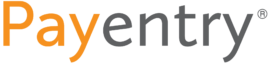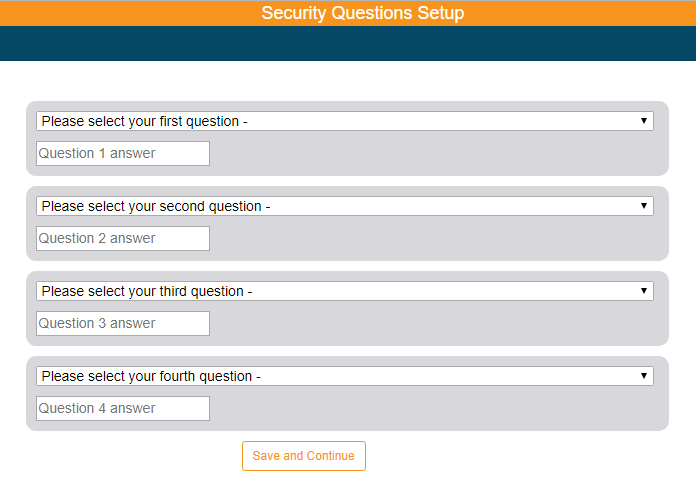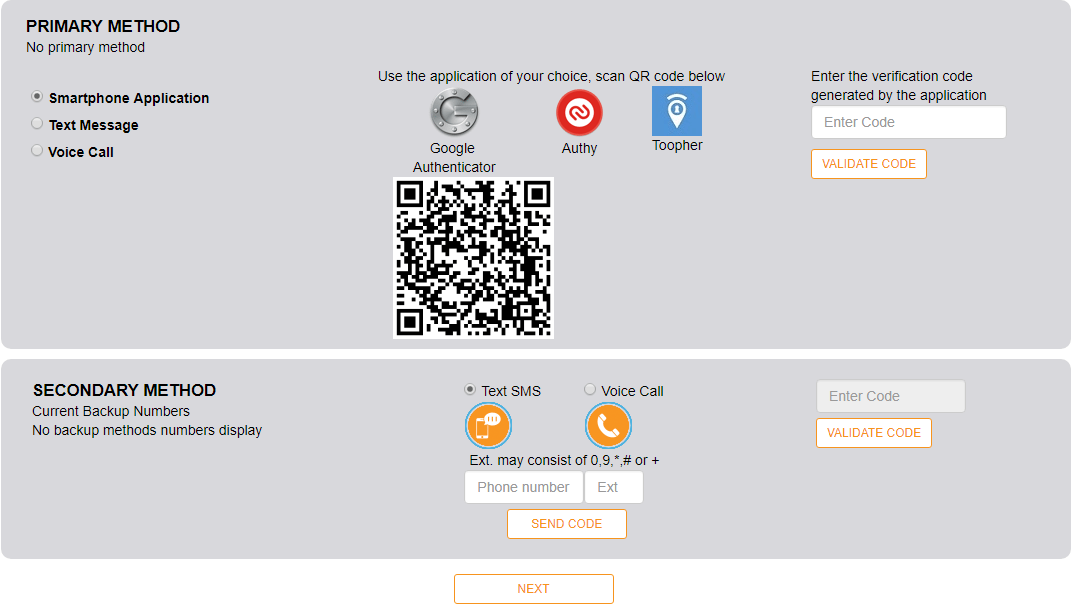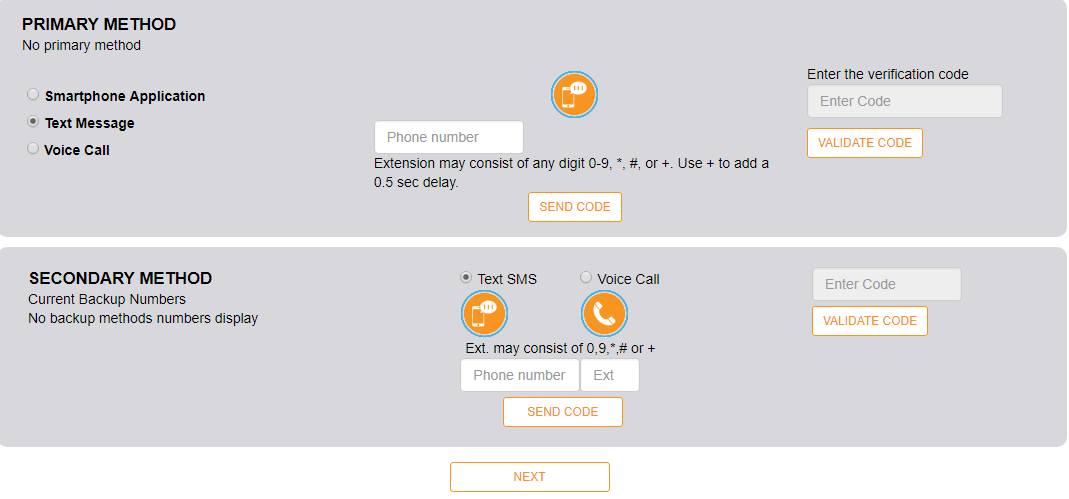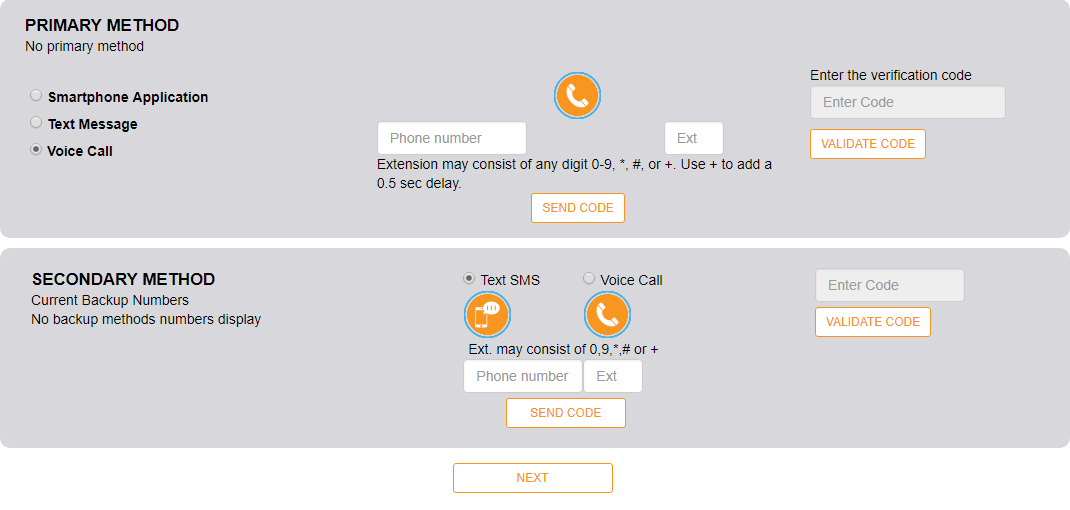Login to My Payentry with your newly created Username and Password

Select questions from the drop-down lists and input answers. These questions are used to recover forgotten passwords. When you are satisfied with your answers, click Save and Continue
*please note: answers to each question will need to be at least 5 characters long

The next screen displayed determines the method in which you are authenticated in the system. You can choose one of three primary methods:
- Smartphone Application – this method uses an external authentication application that you can download onto your smart device. You can use a program such as Google Authenticator or Toopher. These applications display a temporary code that you then enter into Payentry. To activate this method:
- Download the application to your phone
- Scan the displayed QR code
- Enter the code displayed on your phone into the box
- Click Validate Code
- SMS/Text Message – this method sends a text message with your authentication code to your phone at the number you specify. To activate this method:
- Select SMS/Text Message
- Enter the phone number you want the text message sent to into the upper box
- Click Send Code
- Enter the code you received into the second box. Please note – you will need to enter the 6 digit code in the body of the text message, not the 5 digit number it was sent from
- Click Validate Code

Optional – Enter backup phone numbers Payentry can use in the event that your primary number is unavailable
- In the Secondary Method box, choose either SMS/Text Message or Voice Call
- Enter the backup phone number to be used
- Click Send Code
- Enter the code you receive
- Click Validate Code

Click Next to complete setup